Information
Google Calendar has introduced a new feature that allows users to set where they will be working on a specific day
Environment
Process
To set up working locations in Calendar Settings:
- Navigate to Google Calendar
- Click Settings in the top right corner
- Select Settings
- Click Working hours & location under the General tab
- Check the box that reads Enable working hours, if you would like to include the times you will be working
- Choose the days and times you will be working
- To add more than one time period to your workday, next to a day of the week, click Add

- To remove a time period, click Remove

- Note: Additional time periods do not have the option for a different working location
- On each day using the drop down menu select where you will be working
- You may choose Office, Home, Unspecified, Another office or Somewhere else
- If you choose Another office or Somewhere else, you will be required to enter the location
Once this is set, your work location will display at the top of each day to anyone who can access to your calendar.
By creating an event:
- Navigate to Google Calendar.
- Create an event by clicking on a time period
- In the event window that appears, select Working location
- You can adjust the dates that you want to add a working location to
- Select a location or create a new one.
- Different working locations can be set for different time periods on the same day
- Click Save.
Once these are set, your work locations will display along the left-hand side of each time-period to anyone who can access to your calendar.