Body
Issue
A user is using Microsoft 365 for personal use and receives an error message when attempting to access any Microsoft Office application.
Your account username@email.grcc.edu doesn't allow editing on a Mac.
Environment
Resolution
Reinstall 365
Start with doing an uninstall/reinstall of Microsoft 365 which will often resolve the issue.
Check for valid 365 License
- In a web browser, navigate to portal.office.com
- Click on My Account
- Look under the subscription panel
- Verify that "The latest desktop version of 365" appears
Activation Process
- Open Word
- Click the option to Activate 365
- Sign in with their Microsoft 365 credentials
Manually activate 365
- Launch MS Word
- Navigate to the What’s new window and hit the Get Started button.
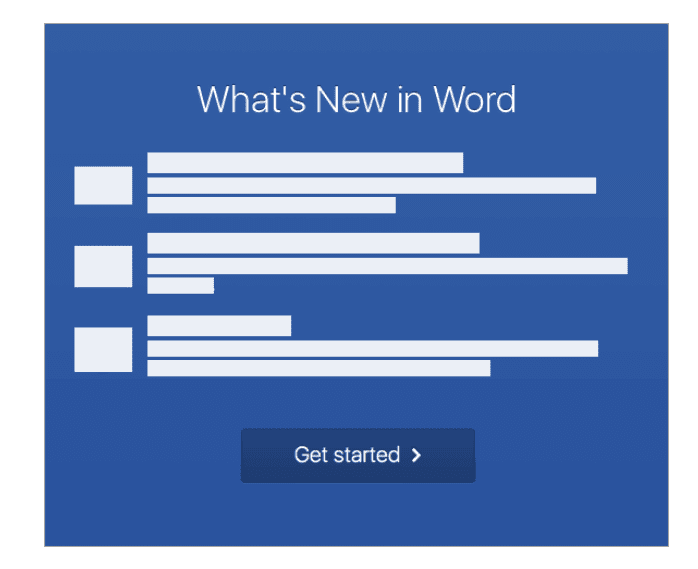
- Now sign in to your 365 account and let the activation complete.
- Repeat with all Microsoft Office applications.
If manually activating does not work, There may be corrupt files in your Mac’s Library folder.
- Launch each Office app installed on your Mac, click on the application name (eg Word) menu and choose Sign Out. Then quit the application.
- In the Finder, click on the Go menu and choose Go to Folder
- In the box, type: ~/Library
- Click on the Group Containers folder
- Locate the following three files/folders and drag them to the Trash
- UBF8T346G9.ms
- UBF8T346G9.Office
- UBF8T346G9.OfficeOsfWebHost
- Empty the Trash and launch an 365 application to check if you can now edit documents.